HOW TO USE WYZETRAX
Getting started
Browse the site and click on the play button for any item that you want to preview, this will automatically add it to your playlist which can be opened by clicking the carat tab on the top right of the player.
Clicking play on a track will add that single track to your playlist, clicking on a release or collection will add all of the tracks associated with that item to your playlist.
Alternatively you can click the "add to playlist" button next to the play button and this will add that item to your playlist without cueing it up right away.
You can delete any track in your playlist by clicking the red box with the x next to the buy button.
How do I add something to my cart?
There is a buy button on each item, simply click it to add something to your cart.
The buy buttons can have one of 3 different colours :
- Pink - Available to add to your cart
- Green - Item is already in your cart - click again to remove it
- Dark Grey - You can't add this item as you have purchased it already
How do I checkout?
Click the cart button at the top right of your screen and it will open your shopping cart.
Once you're happy with your order click the checkout button.
How do I purchase the WAV version?
By default all items (other than sample libraries) are added to you cart in the 320k MP3 format.
To change these items to WAV files, open your cart and you will see a dropdown format menu.
Select WAV and the price for that item will be automatically updated.
How do I use a voucher / discount code?
Once you click the checkout button you will be asked if you have a code to enter. Submit it here and if the code is valid you should see your discount applied.
How do I complete my order?
After clicking the checkout button you will be taken to a page giving you the option to review your order and add a discount code if you have one.
When you are ready to go click the PayPal button and you will be taken to PayPal to make the payment. After the payment has been completed you will be redirected back to Wyzetrax where your items will be instantly* available in your downloads.
*This relies on how fast we get the confirmation of payment back from PayPal, it's usually instant but in some circumstances it may take a little time. If there is a delay in processing your payment you will receive an email from us as soon as it has been verified letting you know that your downloads are now available.
After completing payment you will receive a receipt via email for the order - please be sure to check your spam folder just in case it ends up in there!
Where can I see my past purchases?
In your user menu click on Order History and you will see your all of your past and present orders listed there.
How long are downloads available for?
Currently all purchased items are available for 7 days from the time of purchase.
If you miss this and your items have expired before you were able to download them please contact us via Customer Support.